RAR (Roshal Archive Compressed) files are compressed archives developed by Eugene Roshal, often used for storing large data efficiently. PDF (Portable Document Format) is a universal format for sharing documents faithfully. Converting RAR to PDF is essential when extracting PDFs from RAR archives for easier sharing and viewing.
Understanding RAR Files
RAR (Roshal Archive Compressed) files are compressed archives created using WinRAR software. Developed by Eugene Roshal, they efficiently store multiple files and folders, reducing storage space. RAR files often contain a single file, like a PDF, or multiple files organized into folders. They may be encrypted for security and can be split into multiple volumes for easier sharing. Extracting RAR files typically requires WinRAR or compatible tools like 7-Zip, making them versatile for storing and transferring data securely.
Understanding PDF Files
PDF (Portable Document Format) files are a universal standard for reliably sharing and viewing documents. Developed by Adobe, PDFs maintain their formatting across devices, making them ideal for professional and personal use. They can include text, images, fonts, and layouts, ensuring content integrity. PDFs are widely used for resumes, e-books, and official documents due to their compatibility and security features, such as encryption and password protection, which safeguard sensitive information effectively.
Why Convert RAR to PDF?
Converting RAR to PDF is necessary for easy access and sharing, as PDFs are universally compatible and maintain formatting, making them ideal for professional and personal use.
Common Scenarios for Conversion
Users often need to convert RAR to PDF when extracting documents like eBooks or reports stored in RAR archives. Sharing files becomes easier with PDFs, as they are universally compatible. Additionally, converting RAR to PDF is useful when the extracted files are in PDF format but saved as RAR, ensuring proper formatting and readability. This conversion is also helpful for accessing content on devices without RAR software, making PDFs the preferred format for professional and personal use.
Advantages of PDF Format
PDFs offer universal compatibility, opening seamlessly across devices and operating systems without formatting loss. They are ideal for sharing sensitive documents securely, with encryption and password options. PDFs maintain consistent layouts, making them perfect for professional and creative content. Unlike RAR, PDFs don’t require extraction, simplifying access. This format is widely accepted in academic, legal, and business sectors, ensuring reliability and professionalism in document presentation and distribution.
Methods to Convert RAR to PDF
Convert RAR to PDF using WinRAR, 7-Zip, or online tools like Convertio and MConverter. These methods allow easy extraction and conversion of RAR archives to PDF format quickly.
Using WinRAR Software
WinRAR is a reliable tool for converting RAR files to PDF. Install WinRAR, right-click the RAR file, and select “Extract Here.” Open the extracted PDF file using Adobe Acrobat or similar software. WinRAR simplifies the process, ensuring quick and accurate conversion. This method is ideal for users familiar with WinRAR, offering a straightforward solution for accessing PDF content stored in RAR archives efficiently.
Using Free Tools like 7-Zip
7-Zip is a free, open-source tool that can extract RAR files and help convert them to PDF. Download and install 7-Zip, then right-click the RAR file and select “Extract Here.” Once extracted, open the PDF file using a PDF viewer like Adobe Acrobat. This method is cost-effective and works on multiple operating systems, making it a versatile option for users who prefer free software.
Online Converter Tools
Online converter tools offer a convenient way to convert RAR files to PDF without installing software. Platforms like Convertio and MConverter allow users to upload RAR files and download them as PDFs. These tools are accessible via web browsers, support large files up to 2 GB, and are compatible with multiple devices. They provide a quick and hassle-free solution for users who prefer not to install additional programs. This method is ideal for occasional conversions and ensures compatibility across different operating systems.

Step-by-Step Conversion Process
First, install software like WinRAR or 7-Zip to open the RAR file. Right-click the RAR file and select “Extract” to unpack the contents. Locate the PDF within the extracted files and open it with a PDF viewer. Ensure no password is required for extraction. For multiple RAR parts, combine them before extraction. Alternatively, use online converters like Convertio to upload the RAR and download it as PDF, ensuring quality and compatibility.
Extracting Files from RAR Archive
Extracting files from a RAR archive is straightforward using tools like WinRAR or 7-Zip. Right-click the RAR file and choose “Extract Here” or use the software to open and drag-and-drop files to a folder. Ensure the RAR file is not password-protected or enter the password if prompted. For split archives, combine all parts first. Once extracted, check for PDFs or documents to convert. This step is crucial before proceeding with the PDF conversion process.
Converting Extracted Files to PDF
After extracting files from the RAR archive, convert them to PDF using tools like Adobe Acrobat, online converters, or software like Smallpdf. For text or image files, use desktop tools or upload to online platforms like Convertio. Ensure the extracted files are compatible with the converter. If the RAR contains multiple files, convert each individually or merge them into one PDF. This ensures the final document is readable and maintains proper formatting for sharing or archiving purposes.

Tips for Smooth Conversion
Use compatible tools like WinRAR or 7-Zip for extraction. Ensure extracted files are in formats supported by your PDF converter to maintain integrity and proper formatting.
Ensuring Compatibility of Extracted Files
Ensure the extracted files from RAR archives are in formats compatible with PDF conversion, such as text or image files. Use tools like WinRAR or 7-Zip to verify file integrity. If the RAR contains a PDF, extraction should preserve its quality. For non-PDF files, check if your conversion software supports the format. Always verify the extracted files’ quality before converting to avoid issues like corrupted images or illegible text. Using dedicated PDF editors can help adjust formatting for optimal results.
Handling Multiple Volume RAR Files
MULTIPLE volume RAR files are split archives, often used for sharing large data. To convert such files to PDF, ensure all parts (.rar, .r01, .r02, etc.) are present. Use WinRAR or 7-Zip to extract the complete archive. After extraction, verify the integrity of the extracted files before converting them to PDF. This ensures the final PDF is complete and accurate, avoiding issues like incomplete or corrupted content. Always check for missing volumes to prevent conversion errors.
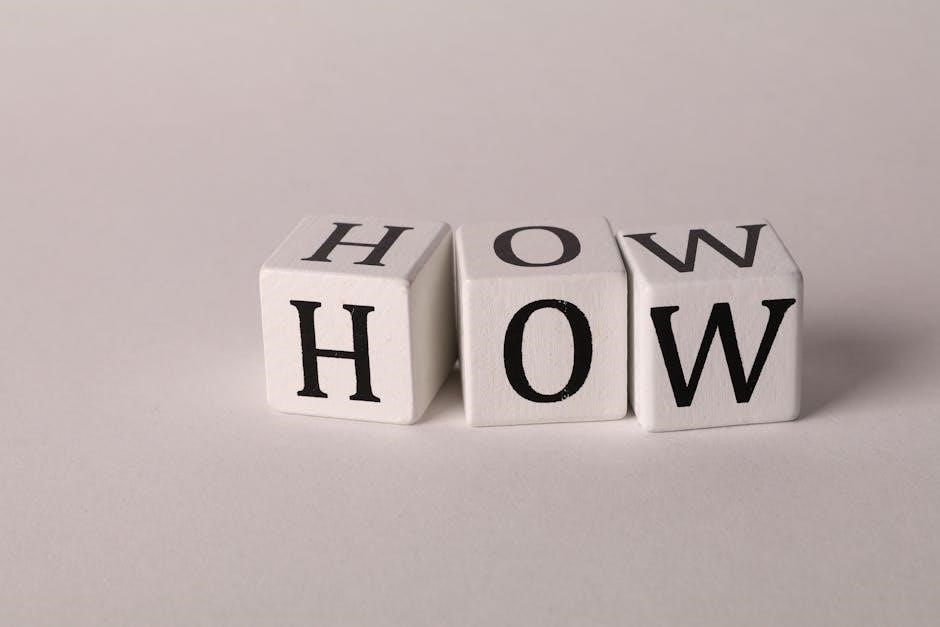
Common Issues and Solutions
Common issues include password-protected RAR files, which require the correct password for extraction. Corrupted archives can occur due to incomplete downloads or extraction errors. Ensure all RAR volumes are present for multi-part archives to avoid conversion failures. Use tools like WinRAR or 7-Zip to repair corrupted files before conversion. Always verify file integrity to ensure successful RAR to PDF conversion without data loss or formatting issues.
Dealing with Password-Protected RAR Files
Password-protected RAR files require the correct password for extraction. Without it, the archive cannot be opened or converted to PDF. Ensure the password is entered accurately during extraction using tools like WinRAR or 7-Zip. If the password is lost or forgotten, recovery software may be needed. Online converters also support password-protected RAR files, but they require the password to proceed with conversion. Always verify the password’s accuracy to avoid errors during the process.
Fixing Corrupted RAR Archives
A corrupted RAR archive can prevent extraction and conversion to PDF. Causes include incomplete downloads or file transfer interruptions. Use WinRAR’s built-in repair tool or 7-Zip to fix corrupted archives. Online converters may also handle minor corruptions. Ensure stable internet during downloads and avoid interrupting extraction processes. If corruption is severe, re-download the RAR file from a reliable source; Always verify file integrity before attempting conversion to minimize errors and ensure successful PDF creation.
Converting RAR files to PDF is straightforward with the right tools. This process ensures documents are easily shareable and viewable across devices, maintaining their integrity for professional and personal use.
Final Thoughts on RAR to PDF Conversion
Converting RAR to PDF is a practical solution for accessing documents stored in archives. It ensures compatibility across devices and preserves the integrity of the content. By extracting PDFs from RAR files, users can easily share and view documents without additional software. This method is particularly useful for professional and personal needs, ensuring that important information remains accessible and well-formatted. Reliable tools like WinRAR or online converters make the process seamless and efficient, catering to both novice and experienced users.

Additional Resources
Explore tools like Convertio, MConverter, and 7-Zip for seamless RAR to PDF conversions. These platforms offer free, online solutions, ensuring easy access without software installations.
Recommended Tools and Tutorials
For smooth RAR to PDF conversion, consider using tools like WinRAR, 7-Zip, or online platforms such as Convertio and MConverter. These tools offer step-by-step guides and tutorials, ensuring ease of use. WinRAR and 7-Zip are ideal for extracting archives, while online converters provide quick solutions without downloads. Tutorials on these platforms often include video guides and written instructions, making the process accessible for all skill levels. Explore these resources to find the method that best suits your needs for converting RAR files to PDF format efficiently.